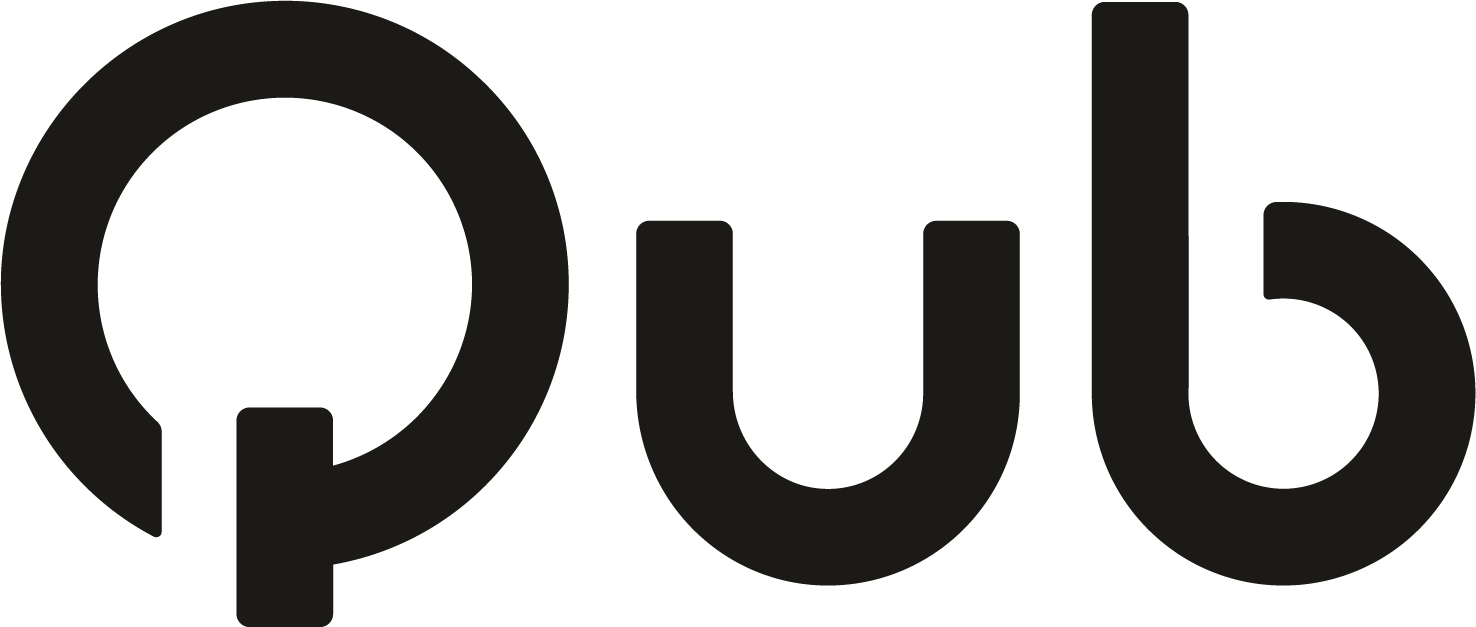Installing Tuya: step-by-step guide


Track Lighting for home/1-circuit
Track lighting for home, also known as 1-phase lighting.
View 1-phase lightingTrack lighting for the office / 3-phase
Track lighting for the office, also known as 3-phase lighting.
View 3-phase lightingTrack lighting for home / Magnetic
Track lighting with magnetic mounting for home.
View magnetic lightingSmart lighting makes your home more comfortable and smarter. With Tuya, you can easily control lamps and other devices via your smartphone. In this article, you will learn how to install a Tuya WiFi light source.
What do you need?
Before you start, make sure you have the following:
- A smart Tuya WiFi light source (available in our webshop).
- The Tuya Smart app (free in the App Store or Google Play).
- A 2.4 GHz WiFi network (no 5 GHz during installation).
Step-by-step guide
Step 1: Install the Tuya Smart app
Download the app and create an account. Already have an account? Log in directly.
Step 2: Create a “Home”
The app collects all your devices in one environment: your “Home.”
- Go to Me → Home Management → Create a Home.
- Give your home a name and save it.
Step 3: Put the light source in pairing mode
Your Tuya light source must first be in the correct mode:
- Switch the lamp on and off several times (about every 2 seconds).
- Once the lamp starts flashing, it is ready to be paired.
Step 4: Add the lamp in the app
- Open the Tuya Smart app and tap the + symbol at the top right.
- In many cases, the lamp will appear automatically.
- Select the device and follow the instructions.
Step 5: Pair manually (if necessary)
Often the lamp appears automatically. Not found? Then pair it manually:
- Choose in the app: Lighting → Light Source (BLE + WiFi).
- Confirm whether the lamp is blinking slowly or quickly.
- Enter your WiFi details (2.4 GHz).
- The app will connect and add the lamp.
Ready to use
The light source now appears in your app. You can turn it on and off, dim it, set scenes, and link it with Google Home or Alexa. Need help? Check the Tuya help page or contact us.